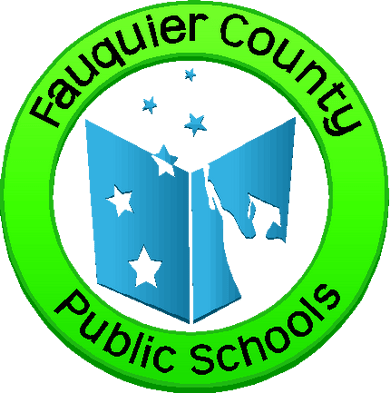Parent & Student support for Schoology
Schoology was designed for all students—from kindergarten through 12th grade—to be fully engaged with their learning. Fauquier made the decision to switch to Schoology in order to meet the needs of all stakeholders in our community. Parents want one place to go for all their children and teachers want access to Google Drive and a better grade book.
Support
Parent
Some Technical Tips and Frequently Asked Questions
If you have a question that is not answered in this section, submit it and we will work to answer and possibly add it to this section.

How do I access Schoology?
Parent access to Schoology is provided via access codes that are available from any of your child’s teachers or the Infinite Campus parent portal. Once you have an established a Schoology account, you will be able to login with your email address and password. You can access Schoology from any computer with Internet access at this URL: app.schoology.com. You can also download the Schoology app to your device. Be sure to choose Fauquier County Public Schools, not your child’s school. You can also have more than one child connected to your parent account.
What can parents see in Schoology?
Parents can view courses, view assignments, and view calendars for all of their students. Parents cannot view submitted assignments, comments from other children in the class, or feedback provided by teachers.
- A_Parent’s_Guide_to_Schoology_FCPS1
- Cómo explorar su cuenta de Schoology (navigate Schoology)
- Schoology App_ Grades
How do I create a parent account?
Visit www.schoology.com
Click on ‘register’ and follow the directions here: Sign up for a Parent Account in Schoology, Registrarse para una Cuenta de Padres en Schoology update
To find your child’s access code click here: Parent Code IC, Copy of Parent Code IC_SPANISH-SPcz
What if I forgot my password?
Click on the following link to reset your password: https://apps.schoology.com/login/forgot
What is the difference between Schoology, Infinite Campus, and the District website?
Schoology is our learning management system, where teachers can post course content, provide resources for students, and review assignments. Infinite Campus (IC) is our student records system, where official (final) grades, class schedules, and attendance is recorded. The District website is our externally-facing web presence for people interested in learning more about our schools, programs, courses, and teachers.
How does the calendar feature work?
Selecting the “Calendar” tab from the Schoology homepage shows an aggregation of all assignments for your student. Clicking the “Calendar” tab from within a course shows assignments from only that course.
I have multiple children in the District. Can I view all of my children under my Schoology account?
Yes. With Schoology, it’s easy to add additional children to your parent account. There are step-by-step directions on how to add additional children here.
- Sign up for a Parent Account in Schoology (2)
- Registrarse para una Cuenta de Padres en Schoology update
How often will content on Schoology be updated?
Teachers will update their Schoology courses regularly throughout each marking period.
Can I use Schoology on a mobile device or tablet?
Apps are available for both iOS and Android devices. Once the app is downloaded you will need to select Fauquier County Public Schools from the list, not your child’s school.
Why can't I see my child's attendance and grades in Schoology?
Schoology is not a replacement for Infinite Campus (IC). IC is our official student records system and that is where you can find data including your student’s attendance, grades, and class schedules.
What is the weekly email digest that I receive each Friday?
Parents, by default, should be receiving a weekly email each Friday at 5 PM. The email digest includes the overall grade for each course and recent activities. You will need to turn on ‘overdue submissions’ to receive that information.
You can choose not to receive the weekly digest.
To no longer receive the emails or to change your settings follow the directions below or click here
- Click the arrow on the top right of Schoology.
- Select a child from the list that appears in the drop-down menu.
- Once you’re viewing the child’s account, click the downfacing arrow again.
- Select Settings.
- From the Notifications tab, you can elect to receive one or both of two email summaries:
-
To not receive the Parent Email Digest, select Off in your Email Summary menu.
You can receive emails on a Daily or Weekly basis. If you choose Daily, you may set a time at which the notification will be sent to your inbox. If you choose Weekly, you’ll have an additional option to select the day of the week you’d like to receive the email. Note: If there are no updates for the given time period, you will receive an email stating that there are no new updates.
Note: If there are no updates for the given time period, you will receive an email stating that there are no new updates. -
To receive the Overdue Submissions Email, select On in the Email Notification menu.
-
-
Click Save Changes to update your settings.
Why am I not receiving the weekly email digest?
To make sure you receive emails, check that your email address is verified to receive emails from Schoology.
- Click the arrow on the top right of Schoology.
- Select your account from the list that appears in the dropdown.
- Once you’re in your account, click the arrow again and select Account Settings.
- If you haven’t yet verified your primary email address, you’ll see a message to Resend verification email. Check the box next to the message and Save Changes.
- Once you receive the verification email, click the link provided in the email to verify your email address.
Support
Students

Can I message my teachers in Schoology?
The best way to communicate with your teachers is to email them. We do not have messaging turned on in Schoology.
How do I connect my Google Drive to my Schoology account?
- Click on ‘resources’
- Click on ‘apps’
- Click on ‘Google Drive Resource App’
- Click on ‘options’ and then ‘account settings’
- enter in your school email address or confirm the information that is already listed
Can I use an app to access Schoology?
You can download an app for your device, however you may want to use your Chromebook to complete and submit assignments.
Who can I ask for help with Schoology?
First talk with one of your teachers. If they are unable to assist you, reach out to your school ITRT.