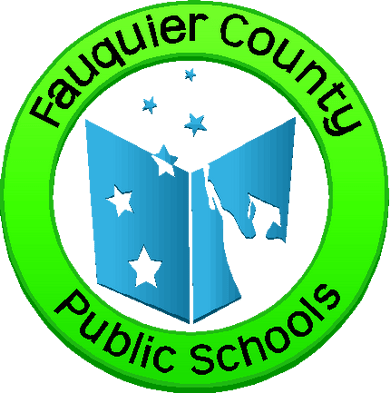Mass Notification
Mass Notifications allows you to reach your stakeholders across all your communication channels simultaneously. This kind of simplified messaging is critical for emergencies and necessary for everyday updates.
The create once, publish everywhere (COPE) allows you to write a message once, select preferred communication methods and publish across your desired channels—saving time and creating consistency.
Support
General

How do I get notified?
Notification is based on contact information provided by annual registration during OLR in July for families of students and staff contact information is provided by Munis ePortal.
To see common issues with notifications, Please review some of these suggestions on our website under notification FAQs and to Opt In to text messages or phone calls.
If this still does not work, please contact your student’s school to verify contact information is correct.
I did not get notified of a school closing?
We typically send out a phone call along with a text message and email to inform all staff and student families that schools are closed once the Superintendcent decides to close or delay school openings.
To see common issues with notifications, Please review some of these suggestions on our website under notification FAQs and to Opt In to text messages or phone calls.
If this still does not work, please contact your student’s school to verify contact information is correct.
Support
Staff

How do I fix a bad phone number or SMS Text ?
If a number has been switched to a new carrier, the notification vendor will be notified and deactivate the number from any calls or text messages. Once verified, search on the number or the person it belongs to. Select the red status next to the number and re-activate and SAVE. Once this is done they will get phone calls again.
How to send a call, text or email from a list of student IDs?
Login to Blackboard Parent link with school account credentials given:
Select Create Message
A phone, email, and sms txt message can be created.
Choose from a file with ids:
Upload a tab delimited file of student Ids
Once list has been uploaded, map the student number to student ID (see image)
No need to map the other information, unless you want to use merged tags in a phone or email message. The phone numbers used would go to all parents associated to each student.
Scroll down to Select Looks Good.
Select Parents(Using student IDs)
Any parent associated to the student will get the messages. If there are siblings at your school they will only get the one message not 2 or 3 for each student.
Select GO
The recipient list will appear on right side. This list only contains a student list but the associated parents(anyone marked as guardian in Campus and has messenger checked) will be called.
Select DONE
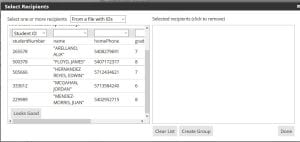
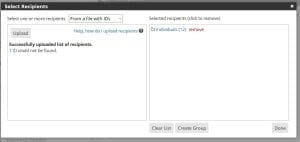
How to send a call, text or email from a 'file of addresses'?
This option can be used for anyone not in the system. Example: new KG students or early grads.
Next school year is not set or rolled till July 1 of a given school year.
Login to Blackboard Parent link with school account credentials given:
Select Create Message
A phone, email, and sms txt message can be created.
Choose from a ‘file of addresses‘:
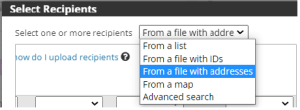
Upload a tab delimited file of contacts phone, email, and cell.
Once list has been uploaded, map the student last, student first, phone, email, and cell(SMS), contactslast(merged tag), contactsfirst(merged tag)
Depending on how many fields are in the file, select the ‘IGNORE Field‘ for fields that should not be mapped.
This is a one time list, however you can create a group and save it.
Scroll down to Select Looks Good.
Select DONE
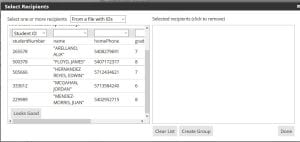
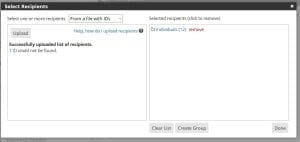
Create phone, email or SMS message and SEND
How to use the Bad Phone & Email Report?
A scheduled report is emailed to all school school’s administrators or primary user every Monday at 9am.
To access this report from within the Mass Notify application.
- Select Reports tab
- Select Generate
- You may Export or Print this report
You can select any red triangles or hover over any flag to see the issue. If you select the red triangle, you will be asked if you would like to activate. Once verified with user, you may activate it.You can manually select a user’s account by selecting the name and navigate to the red triangle and fix there as well. When you verify a number with a parent that has changed, please update Campus. If a number is still active, then most likely they changed carriers. A date of this deactivation is provided. Mass Notify deactivates the number due to FCC policies that the carriers must follow. Simply, select the red triangle or navigate to the user account in Blackboard and select the red circle or triangle and a pop-up will appear asking you to re-activate, then SAVE it. Note: Work numbers with an extension should be left alone in Campus. The system does not call extensions, however if it is removed in Campus, it will call the main number of a business and I have had complaints. If a parent calls and says they are not receiving a call or email, Mass Notify is the first place to check. Search for their account and make sure there are no red circles, triangles or yellow flags. Any question or issues, please don’t hesitate to contact Patty Allen 540-422-7007 or pallen@fcps1.org 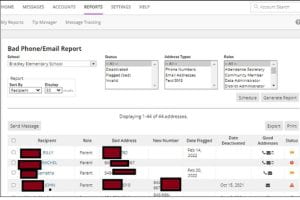
How do I create a message?
Login to Blackboard Parent link with school account credentials given:
- Select Create Message
- Choose Recipients
- Send
Please watch video on how to create a message. If you still have questions, dont hesitate to contact Patty Allen at pallen@fcps1.org or 540-422-7007.
How do I update Contact information?
Staff will need to login to ePortal to update their contact information for the Mass Notification system that Fauquier County Public School uses.
Once on the home screen, you can do the following or watch this short video.
– Select Edit to update your information such as ‘Preferred Name’
– Select the Contact tab to update address, emergency contacts, and telephone numbers
– Select ‘+ADD NEW’ to add information or you can ‘Edit’ each phone number such as home(Primary), cell, and work
– Note, you can disregard the checkbox for the ‘Opt In’ feature. FCPS does not use this.
https://drive.google.com/file/d/1JUfWbDZierluH6nfJ452zL1wzGWv9WBP/view?usp=share_link
Support
Parents

Why am I not getting phone calls or emails?
You may have blocked your phone and or unsubscribed when an email was sent. If you have recently switched cell phone carriers, your phone number may need to be re-activated. Please contact your student’s school to have this fixed. By law, cell phone carriers must notify that they have deactivated a phone line. FCPS have reports that can identify when this occurs and can re-activate.
Regarding emails, please verify with the school that your email is correct and has not been blocked.