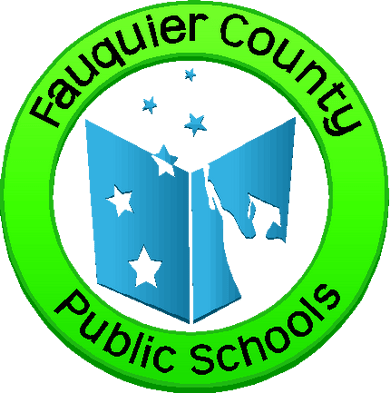Phones & Voicemail
Cisco Unity Connection is a robust unified messaging and voicemail solution that provides users with flexible message access options and IT with management simplicity. Fauquier County Public Schools’ phone system is provided by the County.
Support
Staff
Some Technical Tips
If you have a question that is not answered in this section, submit it and we will work to answer and possibly add it to this section.

How do I update/reset my voicemail pin?
For staff who have a Cisco phone voicemail account, your PIN expires every 90 days. Even after the 90-day period, if you remember your PIN, you can reset the PIN on your own without IT assistance. You will hear an audio prompt saying: “Your PIN has expired, please create a new PIN”. At this point create a new custom PIN. It must have a minimum of 6 digits, not have too many sequential/repeating digits, and not a PIN you have used previously.
The exception to this rule is if you have forgotten your PIN or have entered an incorrect PIN too many times and it says the account is locked. If either of these things happen you must submit an IT work order and FCPS Tech Support will reset the PIN and email you directions.
Navigating Voicemail
Main Menu Options
- PLAY New Messages – Press 1
- SEND A Message – Press 2
- Review Old Messages – Press 3
- Listen to Saved Messages – Press 1
- Listen to Deleted Messages – Press 2
- For Set Up Options – Press 4
- Change your Greetings – Press 1
- Message Setting – Press 2
- Personal Settings – Press 3
- Transfer Settings – Press 4
- To Exit – Press *
- For Help – Press 0
Playback Controls - During Message Playback
- Restart Message – Press 1
- Playback Save Message – Press 2
- Delete Message – Press 3
- Slow Down – Press 4
- Playback Volume Control (raise/lower) – Press 5
- Speed Up Playback – Press 6
- Rewind 3 seconds – Press 7
- Pause / Continue Playback – Press 8
- Fast Forward 3 Seconds – Press 9
- Skip Message – Press #
Playback Controls - After Message Playback
- Repeat Message – Press 1
- Save Message – Press 2
- Delete Message – Press 3
- Forward Message – Press 5
- Mark as New Message – Press 6
- Skip Back – Press 7
- Message Properties (message info) – Press 9
- Cancel Playing Message – Press *
- Help – Press 0
To Cancel Sending a Message
NOTE: Do NOT Hang-up! If you hang-up after creating a message and confirming an address, the message WILL BE sent to the addressee(s)!
To cancel sending a message once you have created message and entered an address:
- Press * and then Press 1 to confirm cancellation.
You will then be returned to the Main Menu.